Dropwizard is a lightweight and robust framework for building Java web services. Integrating MinIO—a self-hosted, S3-compatible object storage—complements Dropwizard applications needing to handle file uploads, backups, or media. By using Docker during development and Kubernetes for production deployments, you can manage storage configurations cleanly and securely.
This guide walks you through setting up MinIO in Dropwizard with Docker for dev and Kubernetes for prod. We’ll cover dependencies in the
pom.xml, Docker setup, Dropwizard configuration files, and how to fetch production values from Kubernetes env vars.
1. Add Dependencies in pom.xml
Make sure your
pom.xml includes these dependencies:
<dependencies>
<!-- Dropwizard core -->
<dependency>
<groupId>io.dropwizard</groupId>
<artifactId>dropwizard-core</artifactId>
<version>${dropwizard.version}</version>
</dependency>
<!-- MinIO Java SDK -->
<dependency>
<groupId>io.minio</groupId>
<artifactId>minio</artifactId>
<version>8.5.3</version>
</dependency>
<!-- Kubernetes client (optional, for production integration) -->
<dependency>
<groupId>io.fabric8</groupId>
<artifactId>kubernetes-client</artifactId>
<version>${fabric8.version}</version>
</dependency>
</dependencies>
In production, the Kubernetes client can help you fetch ConfigMaps or Secrets, though env vars are often simpler.
2. Run MinIO via Docker (Dev Mode)
To run MinIO during development, create a
docker-compose.yml
version: '3.7'
services:
minio:
image: minio/minio
environment:
MINIO_ROOT_USER: minioadmin
MINIO_ROOT_PASSWORD: minioadmin
volumes:
- minio-data:/data
ports:
- "9000:9000"
- "9001:9001"
command: server /data --console-address ":9001"
volumes:
minio-data:
Launch with:
docker-compose up
MinIO will be accessible at
http://localhost:9000, with a console at
http://localhost:9001 (default credentials:
minioadmin/minioadmin).
3. Configure Dropwizard for Development
Define MinIO settings in your
config-dev.yml:
server:
applicationConnectors:
- type: http
port: 8080
minio:
endpoint: http://localhost:9000
accessKey: minioadmin
secretKey: minioadmin
bucket: dev-bucket
Create a corresponding configuration class:
public class MinioSettings {
@JsonProperty
private String endpoint;
@JsonProperty
private String accessKey;
@JsonProperty
private String secretKey;
@JsonProperty
private String bucket;
// getters
}
And your main app’s config:
public class MyAppConfig extends Configuration {
@Valid
@NotNull
@JsonProperty("minio")
private MinioSettings minio = new MinioSettings();
public MinioSettings getMinio() {
return minio;
}
}
In your
Application class, build the MinIO client using settings from
config-dev.yml.
Run dev mode with:
java -jar target/myapp.jar server config-dev.yml
4. Configure Kubernetes for Production
In production, avoid storing credentials in files. Use env vars tied to Secrets and ConfigMaps:
Create a Secret and ConfigMap
kubectl create secret generic minio-secret \
--from-literal=MINIO_ACCESS_KEY=produser \
--from-literal=MINIO_SECRET_KEY=prodsecret
kubectl create configmap minio-config \
--from-literal=MINIO_ENDPOINT=http://minio-service:9000 \
--from-literal=MINIO_BUCKET=prod-bucket
Update config-prod.yml
Your configuration can reference env vars like this:
server:
applicationConnectors:
- type: http
port: 8080
minio:
endpoint: ${MINIO_ENDPOINT:}
accessKey: ${MINIO_ACCESS_KEY:}
secretKey: ${MINIO_SECRET_KEY:}
bucket: ${MINIO_BUCKET:}
Kubernetes Deployment Snippet
Inject environment variables into your deployment:
env:
- name: MINIO_ENDPOINT
valueFrom:
configMapKeyRef:
name: minio-config
key: MINIO_ENDPOINT
- name: MINIO_BUCKET
valueFrom:
configMapKeyRef:
name: minio-config
key: MINIO_BUCKET
- name: MINIO_ACCESS_KEY
valueFrom:
secretKeyRef:
name: minio-secret
key: MINIO_ACCESS_KEY
- name: MINIO_SECRET_KEY
valueFrom:
secretKeyRef:
name: minio-secret
key: MINIO_SECRET_KEY
When the app starts, Dropwizard will substitute
${…} placeholders with the environment variable values.
5. Access MinIO in Your Code
In your
Application class, create a MinIO client bean:
MinioClient client = MinioClient.builder()
.endpoint(config.getMinio().getEndpoint())
.credentials(config.getMinio().getAccessKey(), config.getMinio().getSecretKey())
.build();
Use it inside your resources or services to upload/download objects. For example, a simple health check:
boolean exists = client.bucketExists(BucketExistsArgs.builder()
.bucket(config.getMinio().getBucket())
.build());
6. Why This Setup Matters
- The dev environment uses Docker and local configs, making iteration faster and isolation clearer.
- Production uses Kubernetes best practices—Secrets for credentials, ConfigMaps for endpoints, avoiding source control leaks.
- Dropwizard’s flexible configuration loading makes it easy to switch between environments with just your CLI or Kubernetes spec.
By separating development and production configurations, you make your Dropwizard application cleaner, more secure, and easier to maintain. Docker gives you a fast dev environment, while Kubernetes ensures secure, scalable prod deployments. With MinIO in place, your app is ready for object storage tasks with an S3-compatible interface—whether it's uploading user content, managing backups, or serving media.






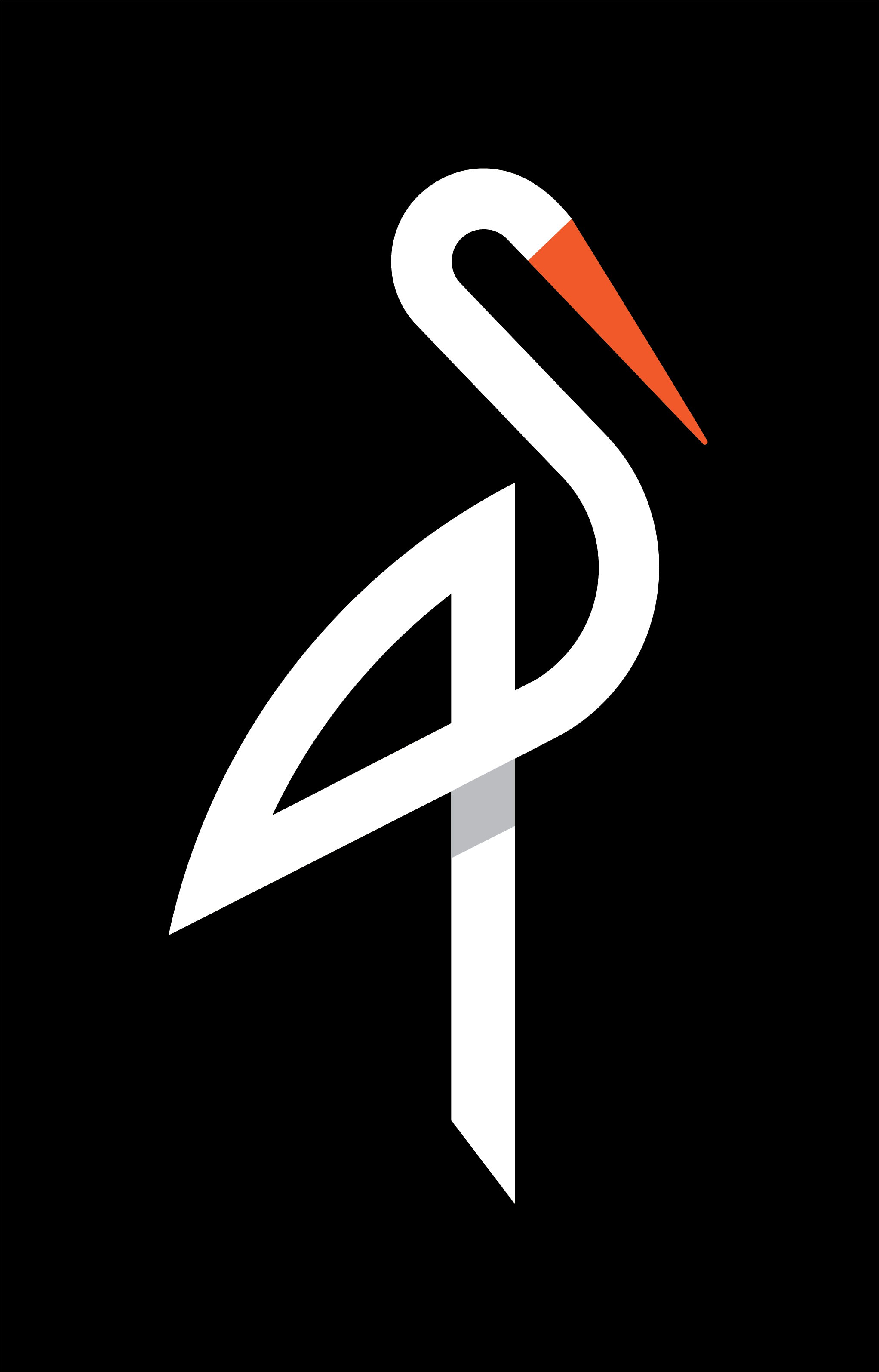
image quote pre code