When you're building a Spring Boot application that needs to store and retrieve files—whether it's user uploads, logs, backups, or documents—you’ll want a reliable and simple object storage system. One of the best choices out there is
MinIO, a high-performance, self-hosted object storage solution that’s fully compatible with Amazon S3 APIs.
In this article, you’ll learn how to configure MinIO in your Spring Boot application using the
application.properties file. We’ll look at two environments: a local development setup and a production setup where MinIO settings are provided through a Kubernetes
ConfigMap.
Let’s get started.
MinIO Configuration: The Basics
To use MinIO in your Spring Boot app, you'll typically need three pieces of information:
- MinIO URL – where your MinIO server is running.
- Access Key – like a username.
- Secret Key – like a password.
These credentials are needed to authenticate your application with MinIO and perform operations like uploading or downloading files.
Production Environment Setup with Kubernetes
When deploying to production (especially on Kubernetes), you don’t want to hard-code sensitive values in your
.properties file. Instead, it’s a best practice to inject them using environment variables, ideally from a Kubernetes
ConfigMap.
Step 1: Create a ConfigMap for MinIO
Create a
ConfigMap named
minio-config with the necessary values. Here’s an example:
apiVersion: v1
kind: ConfigMap
metadata:
name: minio-config
namespace: your-namespace
data:
urlMinIO: http://minio-service:9000
accesskey: prod-access-key
secretkey: prod-secret-key
Step 2: Inject ConfigMap Values as Environment Variables
In your Kubernetes Deployment YAML, inject the values into the container environment:
containers:
- name: spring-boot-app
image: your-app-image
env:
- name: MINIO_URL
valueFrom:
configMapKeyRef:
name: minio-config
key: urlMinIO
- name: MINIO_ACCESS_KEY
valueFrom:
configMapKeyRef:
name: minio-config
key: accesskey
- name: MINIO_SECRET_KEY
valueFrom:
configMapKeyRef:
name: minio-config
key: secretkey
These values will now be available as environment variables inside your Spring Boot app.
application.properties for Production
Now, back in your Spring Boot project, use environment variable placeholders in
application.properties like this:
minio.url=${MINIO_URL}
minio.accessKey=${MINIO_ACCESS_KEY}
minio.secretKey=${MINIO_SECRET_KEY}
Spring Boot will automatically resolve these using the environment variables set by Kubernetes.
Optional: Use Spring Profiles for Flexibility
To keep things clean and separate between dev and prod environments, use Spring Boot profiles.
Create:
- application-dev.properties
- application-prod.properties
application-dev.properties
minio.url=http://localhost:9000
minio.accessKey=minioadmin
minio.secretKey=minioadmin123
application-prod.properties
minio.url=${MINIO_URL}
minio.accessKey=${MINIO_ACCESS_KEY}
minio.secretKey=${MINIO_SECRET_KEY}
Then, when you run the app, just specify the profile:
SPRING_PROFILES_ACTIVE=prod
Spring Boot will load the correct config file based on the active profile.






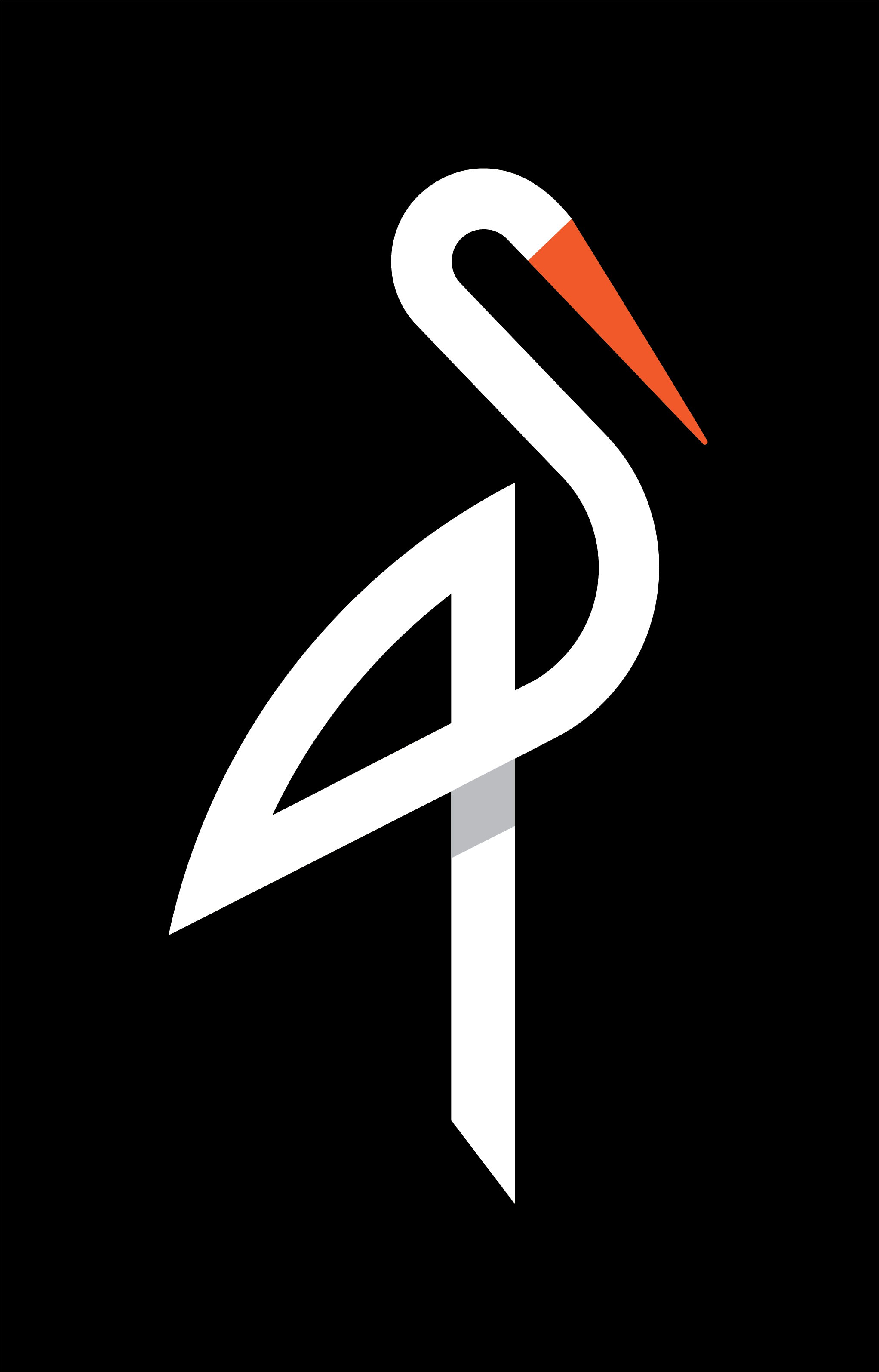
image quote pre code