When building a Spring Boot application, connecting to external services like
MinIO for file storage and
PostgreSQL for your database is a common and essential step. One of the cleanest ways to manage these configurations is by using the
application.yml file.
But if your app needs to run in different environments—like development (dev) and production (prod), you don’t want to hardcode these settings. Instead, you can separate the configuration using
Spring profiles.
In this article, we’ll walk through how to configure both
MinIO and
PostgreSQL using
application.yml, with separate settings for dev and prod environments.
Let’s get started!
What You'll Learn
- How to structure
application.yml for multiple environments
- How to set up MinIO and PostgreSQL configurations
- How to switch between dev and prod profiles
- How to load sensitive data from environment variables (recommended for prod)
Basic Structure of application.yml
Spring Boot allows you to use a single
application.yml file with multiple profile-specific sections. You can define a base configuration and then override or add values under specific profiles like this:
spring:
profiles:
active: dev
Then, define environment-specific blocks using
--- and
spring.profiles:
# Default settings (optional)
spring:
application:
name: myapp
---
spring:
profiles: dev
# dev config here
---
spring:
profiles: prod
# prod config here
Now, let’s apply this to MinIO and PostgreSQL.
Full Example of application.yml
Here’s what a complete setup could look like using both dev and prod profiles:
Development (Local or Docker)
spring:
profiles: dev
minio:
url: http://localhost:9000
accessKey: minioadmin
secretKey: minioadmin123
spring:
datasource:
url: jdbc:postgresql://localhost:5432/devdb
username: postgres
password: postgres
driver-class-name: org.postgresql.Driver
jpa:
hibernate:
ddl-auto: update
show-sql: true
database-platform: org.hibernate.dialect.PostgreSQLDialect
Production (Secure and Flexible)
spring:
profiles: prod
minio:
url: ${MINIO_URL}
accessKey: ${MINIO_ACCESS_KEY}
secretKey: ${MINIO_SECRET_KEY}
spring:
datasource:
url: ${DB_URL}
username: ${DB_USERNAME}
password: ${DB_PASSWORD}
driver-class-name: org.postgresql.Driver
jpa:
hibernate:
ddl-auto: validate
show-sql: false
database-platform: org.hibernate.dialect.PostgreSQLDialect
How to Switch Between Dev and Prod
Spring Boot uses the
spring.profiles.active property to determine which block of configuration to load.
Option 1: Change it in application.yml
spring:
profiles:
active: prod
Option 2: Pass it as a startup argument (recommended for production)
java -jar yourapp.jar --spring.profiles.active=prod
Option 3: Use environment variable
export SPRING_PROFILES_ACTIVE=prod
Best Practices
- Use
application.yml for clean and readable configuration
- Separate dev and prod settings using
spring.profiles
- Avoid hardcoding secrets—use environment variables in production
- Set dev profile as default during development
- Use
ddl-auto: update in dev, and validate or none in prod






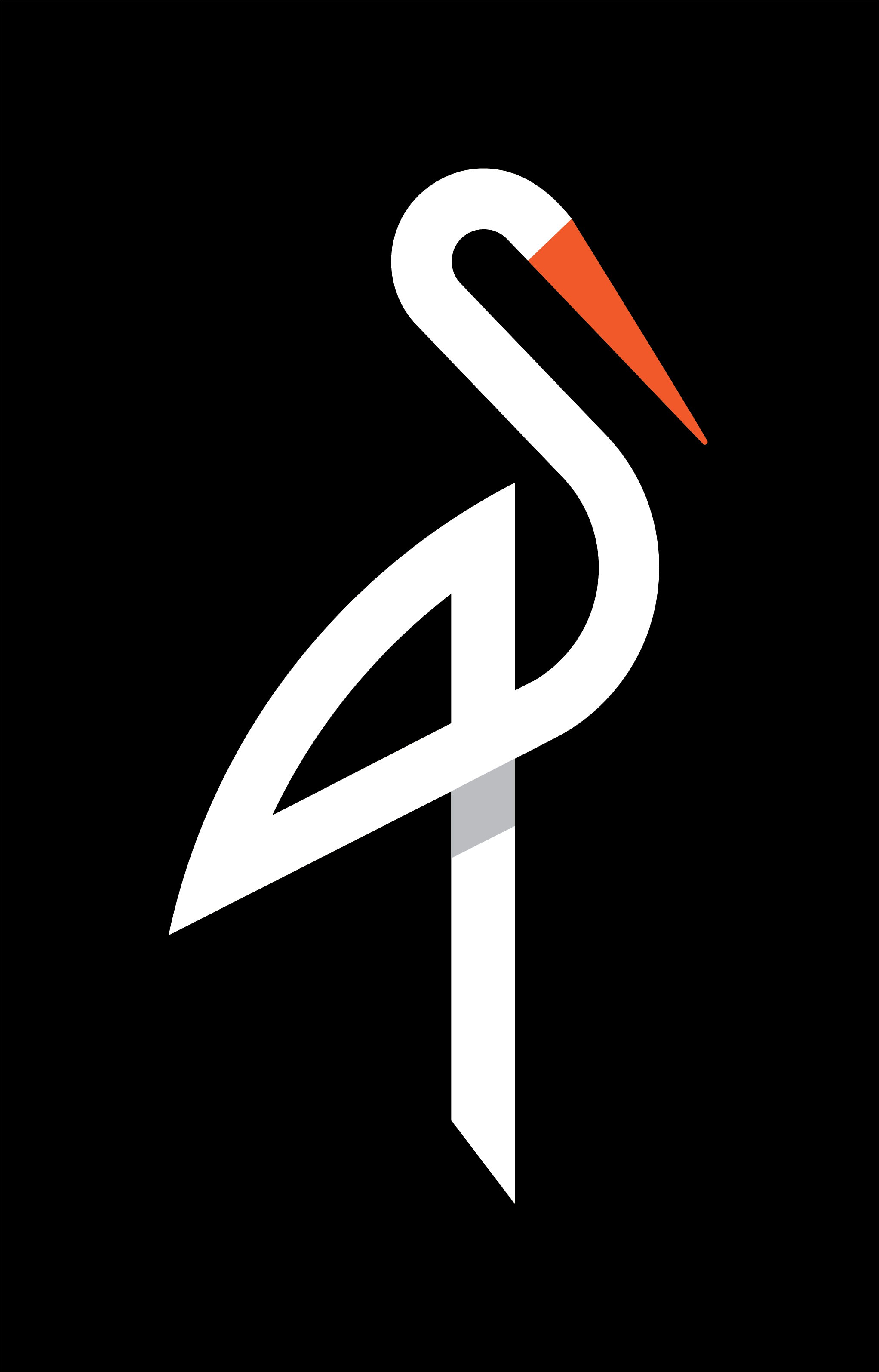
image quote pre code